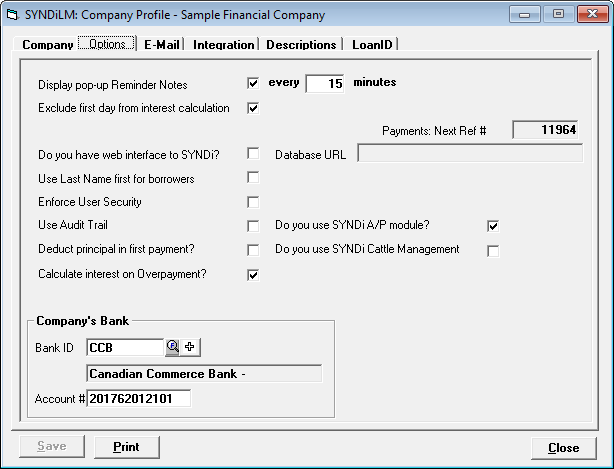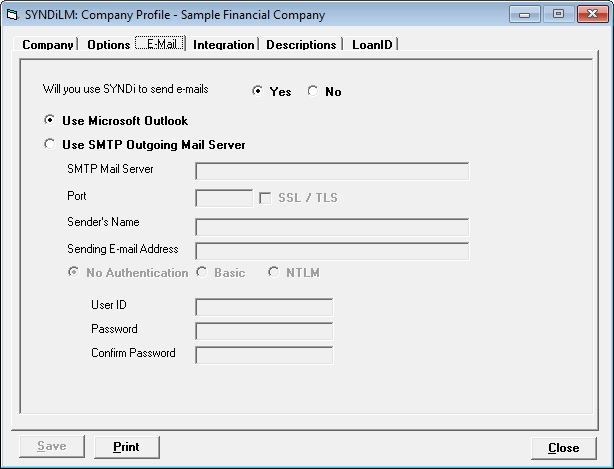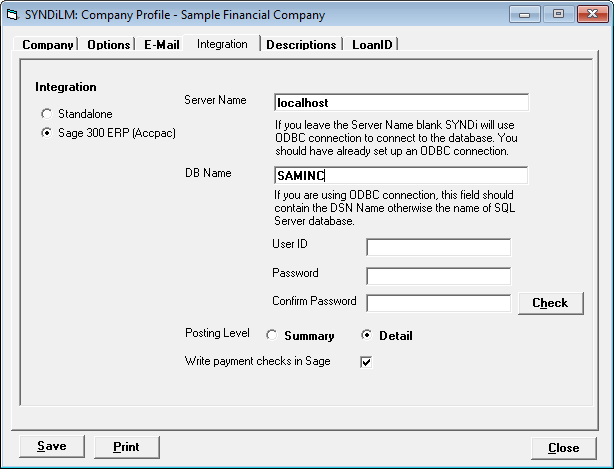Company Profile #
Enter all information up to Contact. The rest is unnecessary and not required.
Company Options #
- You can set up reminders in SYNDi. Some reminders are generated by SYNDi as well, e.g., when a borrower’s payment check is returned by the bank.
- Exclude first day – check if you do not want the interest to be calculated on the day the loan is granted.
- Web interface to SYNDi – You can set up a portal to which borrowers can log in to inquire their accounts.
- Use Last Name first: if chosen, the reports will show borrowers’ last name first.
- User Security: if checked, borrower receipts are entered in batches as in Sage.
- Use Audit Trail – if checked, SYNDi keeps track of who did what and when.
- Deduct principal in first payment – ignore; used by mortgage brokers.
- Calculate interest on overpayment – if checked, SYNDi calculates interest from Last Billing Date to Payment Date.
- Company Bank – Ignore if Banks have not been set up yet. You can always come back to set it. It is the default bank used to enter borrower receipts.
E-mail Options #
Select Yes if you want borrower’s statements and invoices to be emailed by SYNDi.
SYNDi is integrated with Microsoft Outlook to send out emails. Select Use Microsoft Outlook if you have it, else use SMTP Mail Server. The email server details will need to be filled out by your IT department.
Accounting Integration #
SYNDi can be used as a standalone application and generates journal entries which can be printed.
If you use Sage 300 ERP as your accounting package you can interface SYNDi with it. SYNDi will use the Chart of Accounts and Banks from Sage, and will also allow you to transfer accounting entries to Sage as follows:
Payment to Borrower at Loan Funding -> Sage A/P Misc Payments Batch
Billing -> Sage G/L Journal Entries Batch
Receipts from Borrowers -> Sage A/R Misc Receipts Batch
#
Transaction Descriptions #
This screen displays the description on various transactions. You may leave them the way they are or change them as you desire.
Loan ID Segments #
This screen allows you to enable the feature to let SYNDi automatically generate a Loan ID for you instead of manually assigning one when setting up a new loan.